拉去nginx镜像
# docker pull nginx
运行nginx容器config用于拷贝nginx配置文件
# docker run --name nginxconfig -d docker.io/nginx
# docker cp nginxconfig:/etc/nginx/ /root/
删除
# docker stop nginxconfig
# docker rm nginxconfig
创建服务nginx容器
# docker run --name nginx -p 80:80 -p 443:443 -v /root/nginx/:/etc/nginx/ -d docker.io/nginx
- 映射端口443,用于https请求
- 映射端口80,用于http请求
nginx配置文件如下(不做任何修改)
[root@iZm5eclei4hhnwn6mo9va6Z ~]# lsmysql nginx redis[root@iZm5eclei4hhnwn6mo9va6Z ~]#[root@iZm5eclei4hhnwn6mo9va6Z ~]# cd nginx[root@iZm5eclei4hhnwn6mo9va6Z nginx]#[root@iZm5eclei4hhnwn6mo9va6Z nginx]# lscerts conf.d fastcgi_params koi-utf koi-win mime.types modules nginx.conf scgi_params uwsgi_params win-utf[root@iZm5eclei4hhnwn6mo9va6Z nginx]#[root@iZm5eclei4hhnwn6mo9va6Z nginx]# cat nginx.confuser nginx; #运行nginx的用户worker_processes 1; #启动进程设置成和CPU数量相等error_log /var/log/nginx/error.log warn; #全局错误日志pid /var/run/nginx.pid; #PID文件的位置#工作模式及连接数上限events { worker_connections 1024; #单个后台work进程最大并发数设置为1024}http { include /etc/nginx/mime.types; #设定mime类型 default_type application/octet-stream; log_format main '$remote_addr - $remote_user [$time_local] "$request" ' #设定日志格式 '$status $body_bytes_sent "$http_referer" ' '"$http_user_agent" "$http_x_forwarded_for"'; access_log /var/log/nginx/access.log main; sendfile on; #tcp_nopush on; keepalive_timeout 65; #设置连接超时的事件 #gzip on; #开启GZIP压缩 include /etc/nginx/conf.d/*.conf;}[root@iZm5eclei4hhnwn6mo9va6Z nginx]#
拷贝申请的阿里云ssl证书
[root@iZm5eclei4hhnwn6mo9va6Z nginx]# cd certs/[root@iZm5eclei4hhnwn6mo9va6Z certs]#[root@iZm5eclei4hhnwn6mo9va6Z certs]# ls2032088_cnbi.jiaxin365.cn.key 2032088_cnbi.jiaxin365.cn.pem[root@iZm5eclei4hhnwn6mo9va6Z certs]#[root@iZm5eclei4hhnwn6mo9va6Z certs]# pwd/root/nginx/certs
配置http自动跳往https
[root@iZm5eclei4hhnwn6mo9va6Z nginx]# cd conf.d/[root@iZm5eclei4hhnwn6mo9va6Z conf.d]#[root@iZm5eclei4hhnwn6mo9va6Z conf.d]# pwd/root/nginx/conf.d[root@iZm5eclei4hhnwn6mo9va6Z conf.d]#[root@iZm5eclei4hhnwn6mo9va6Z conf.d]# lsdefault.conf[root@iZm5eclei4hhnwn6mo9va6Z conf.d]#[root@iZm5eclei4hhnwn6mo9va6Z conf.d]# cat default.confserver { server_name cnbi.jiaxin365.cn; #域名 listen 80; #侦听80端口 rewrite ^(.*) https://$server_name$1 permanent; #${server_name}可以换成$host } #设置http自动跳转httpsserver { listen 443 ssl; #侦听443端口 server_name cnbi.jiaxin365.cn; #域名 #charset koi8-r; #access_log /var/log/nginx/host.access.log main; # 增加ssl ssl on; #如果强制HTTPs访问,这行要打开 ssl_certificate /etc/nginx/certs/2032088_cnbi.jiaxin365.cn.pem; ssl_certificate_key /etc/nginx/certs/2032088_cnbi.jiaxin365.cn.key; ssl_session_cache shared:SSL:1m; ssl_session_timeout 5m; ssl_protocols SSLv2 SSLv3 TLSv1.2; # 指定密码为openssl支持的格式 ssl_ciphers HIGH:!aNULL:!MD5; # 密码加密方式 ssl_prefer_server_ciphers on; # 依赖SSLv3和TLSv1协议的服务器密码将优先于客户端密码 location / { # 定义首页索引目录和名称 root /usr/share/nginx/html; index index.html index.htm; } #error_page 404 /404.html; # redirect server error pages to the static page /50x.html # error_page 500 502 503 504 /50x.html; location = /50x.html { #重定向错误页面到 /50x.html root /usr/share/nginx/html; } # proxy the PHP scripts to Apache listening on 127.0.0.1:80 # #location ~ \.php$ { # proxy_pass http://127.0.0.1; #} # pass the PHP scripts to FastCGI server listening on 127.0.0.1:9000 # #location ~ \.php$ { # root html; # fastcgi_pass 127.0.0.1:9000; # fastcgi_index index.php; # fastcgi_param SCRIPT_FILENAME /scripts$fastcgi_script_name; # include fastcgi_params; #} # deny access to .htaccess files, if Apache's document root # concurs with nginx's one # #location ~ /\.ht { # deny all; #}} 重启容器
# docker restart nginx
查看容器是否启动成功
# docker ps -a
打开浏览器测试
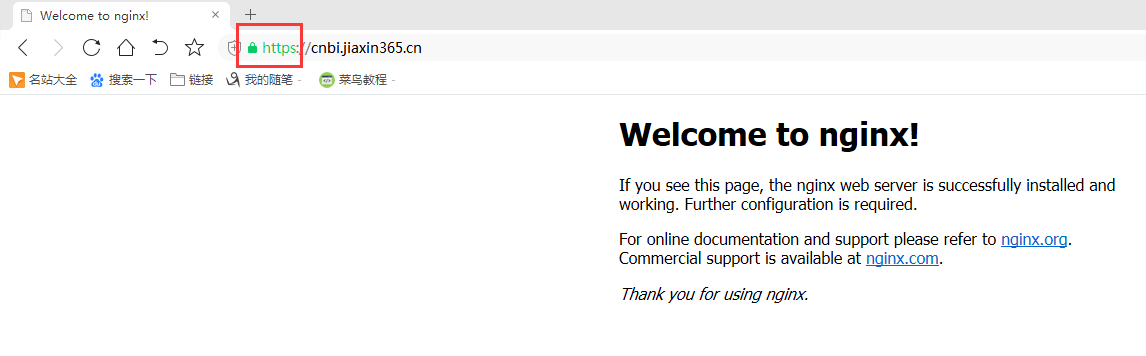
参考博客:
nginx访问http80端口跳转https443端口
https://yq.aliyun.com/articles/556481
docker安装nginx并配置通过https访问
https://www.jianshu.com/p/5f9bd492f186
nginx配置ssl证书实现https访问
https://www.cnblogs.com/tianhei/p/7726505.html
nginx 80端口重定向到443端口
https://www.cnblogs.com/lxwphp/p/9820005.html
https://yq.aliyun.com/articles/601562
https://blog.csdn.net/weixin_31655741/article/details/82226688